While Scratch continues to be my favorite gateway-drug to computer programming, my current students don’t have ready access to desktop or laptop computers. We do, however, have iPads so I’ve been looking at apps to introduce the concepts of branches, loops and conditional statements. Here are my top 5 favorites so far:
Daisy the Dinosaur
Price: Free
Difficulty: Beginner
iTunes link: http://itunes.apple.com/us/app/daisy-the-dinosaur/id490514278?mt=8
Daisy the Dinosaur is a simple drag-and-drop introduction to programming. The app includes a super-cute protagonist, a few tutorials, and a free-play interface. The app has a limited set of simple commands but also includes a when conditional that allows the user to interact with Daisy by touching the screen or shaking the iPad.
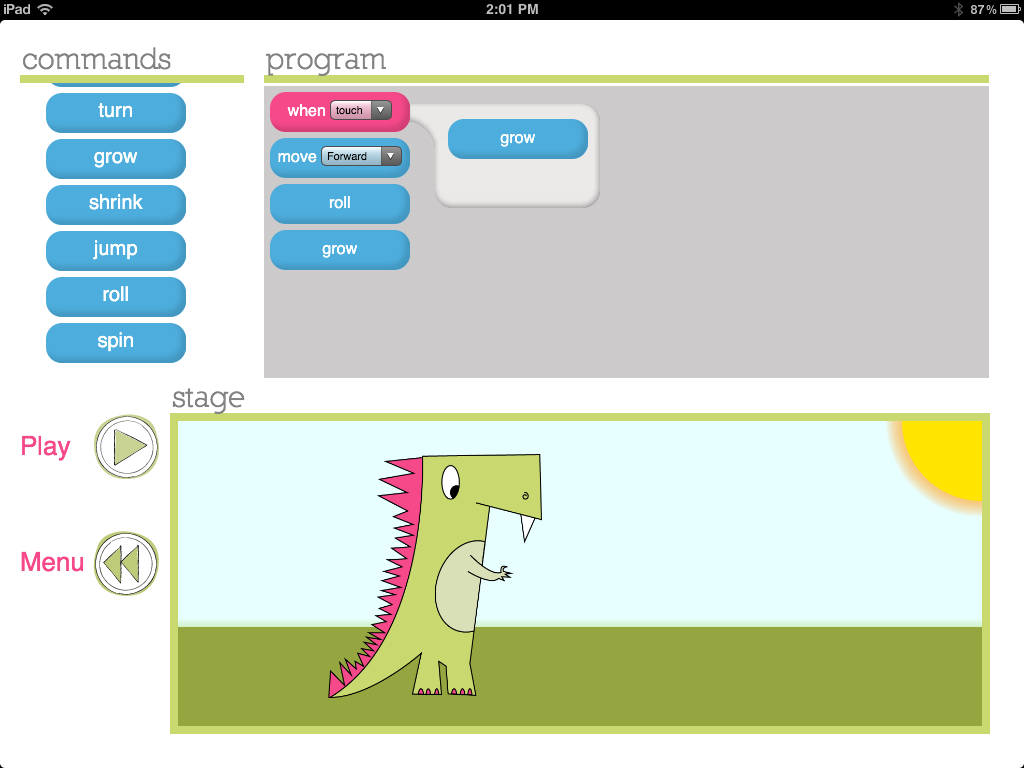
Cargo-Bot
Price: Free
Difficulty: Beginner to Intermediate
iTunes link: http://itunes.apple.com/us/app/cargo-bot/id519690804?mt=8
Like many of the best puzzles, Cargo-Bot has a simple objective with an infinite number of solutions. The limited functions actually turn into a catalyst for creativity. The learning process has been gamified, with 36 different levels. A perfect introduction to nested scripts – your favorite solutions can be recorded as a movie and exported to the Photo Library from within the program. Bonus points to the developers: this game was created entirely on an iPad, using Codea.
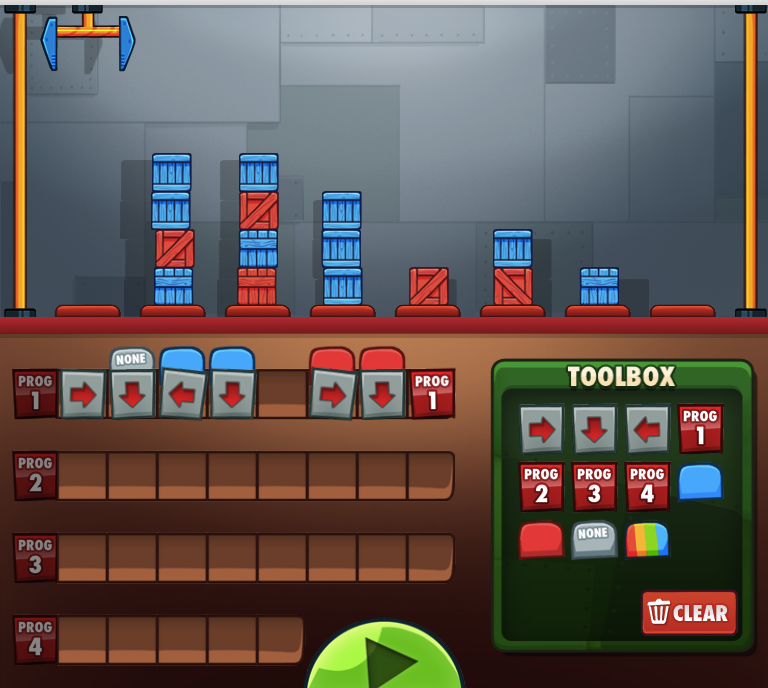
Move the Turtle
Price: $2.99 ((editor note: Next is Great (Move the Turtle developers) gave me a free license for review))
Difficulty: Beginner to Advanced
iTunes link: http://itunes.apple.com/us/app/move-turtle.-programming-for/id509013878?mt=8
Move the Turtle seems simple on the surface but is packed full of programming goodness: variables, procedures, conditionals, position awareness and more. The learning process has been gamified, with 27 different levels. Move the Turtle also includes a composition area where you can develop your own scripts and save projects in a library to be referenced later. The developer has included the ability to save and access multiple accounts – great for shared iPad environments.
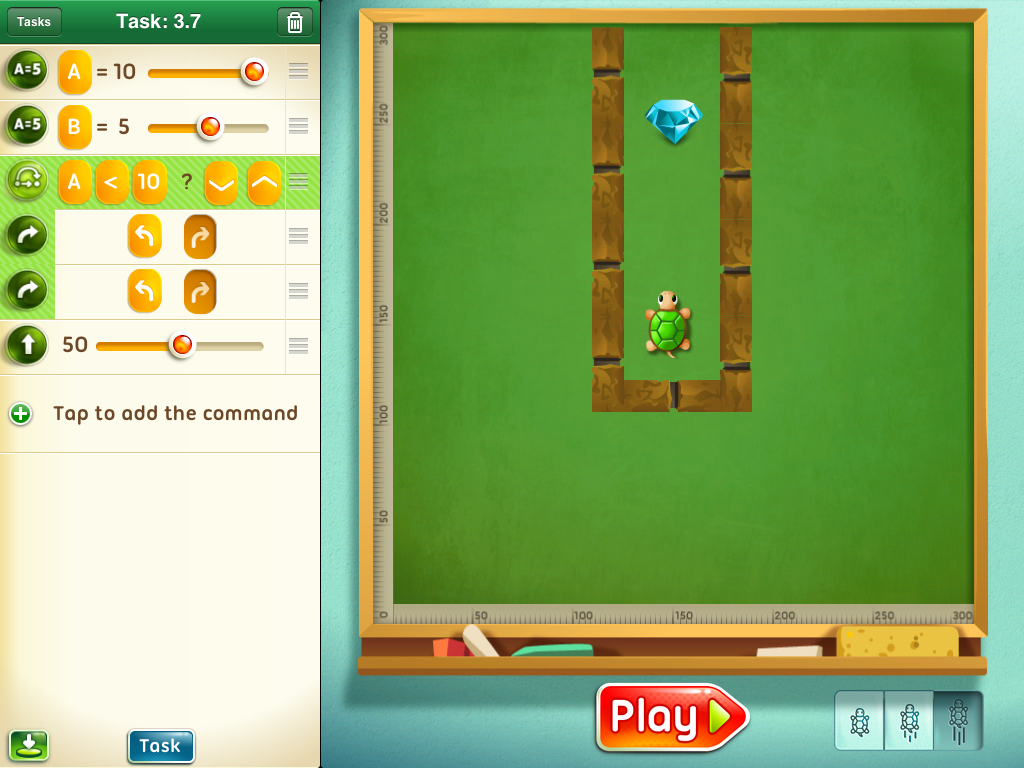
i-Logo
Price: $1.99
Difficulty: Intermediate to Advanced
iTunes link: http://itunes.apple.com/us/app/i-logo/id435280247?mt=8
i-Logo stars every old programmers’ favorite turtle. This app uses the keyboard for textual input and includes documentation that introduces Logo – a programming language that has been around for over 50 years.
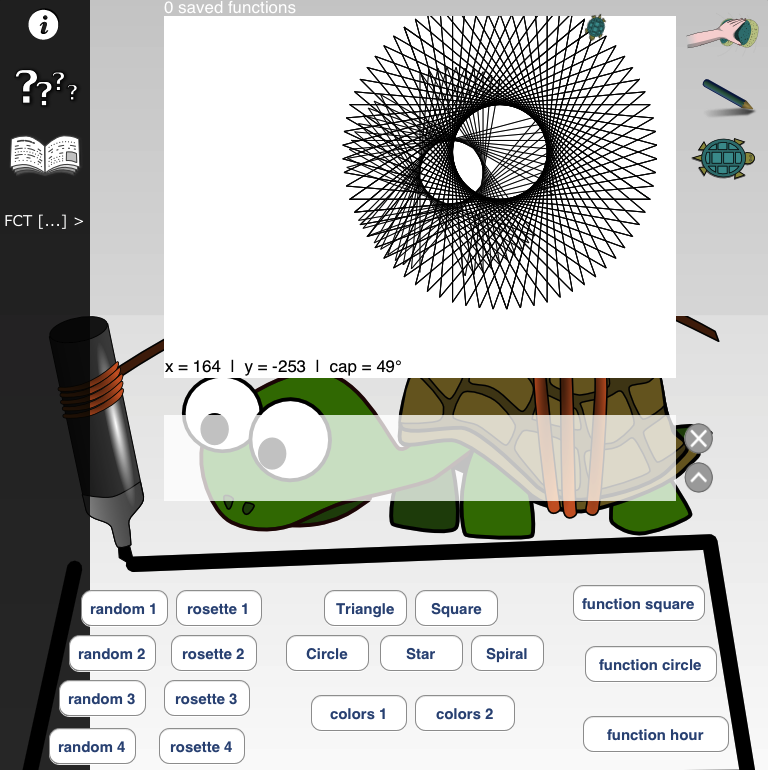
Simduino
Price: $1.99
Difficulty: Advanced
iTunes link: http://itunes.apple.com/us/app/simduino/id526927905?mt=8
Simduino is a virtual Arduino processor. This is a great step for someone ready to get into a programming language, rather than the drag-and-drop apps above. Simduino is a cool proof-of-concept app, but the beauty of Arduino boards is the tactile experience.
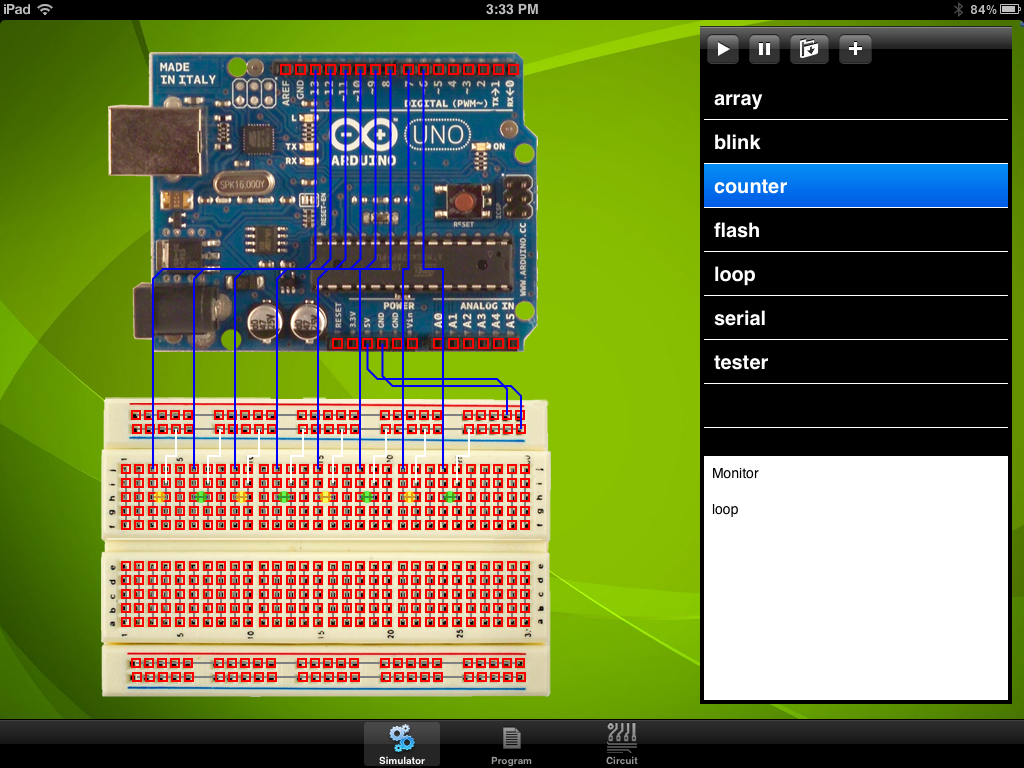

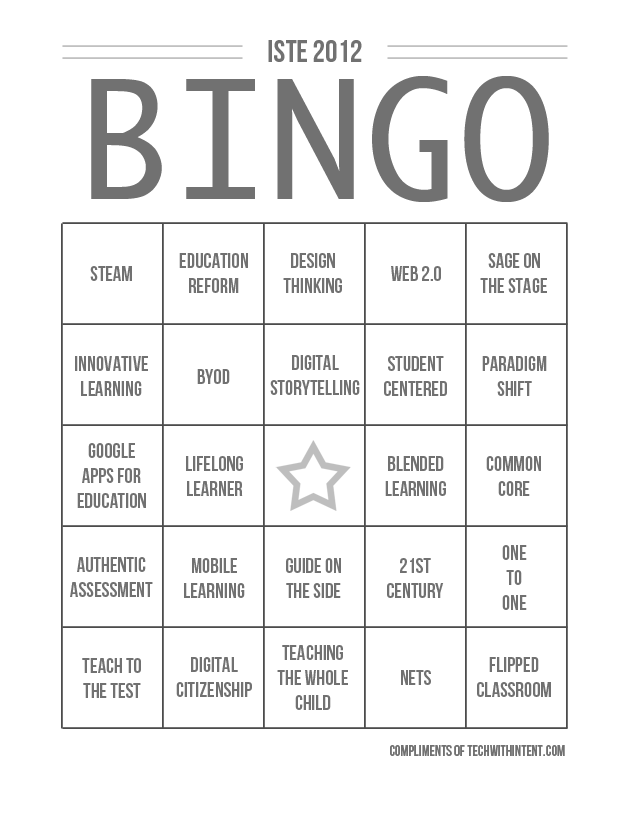
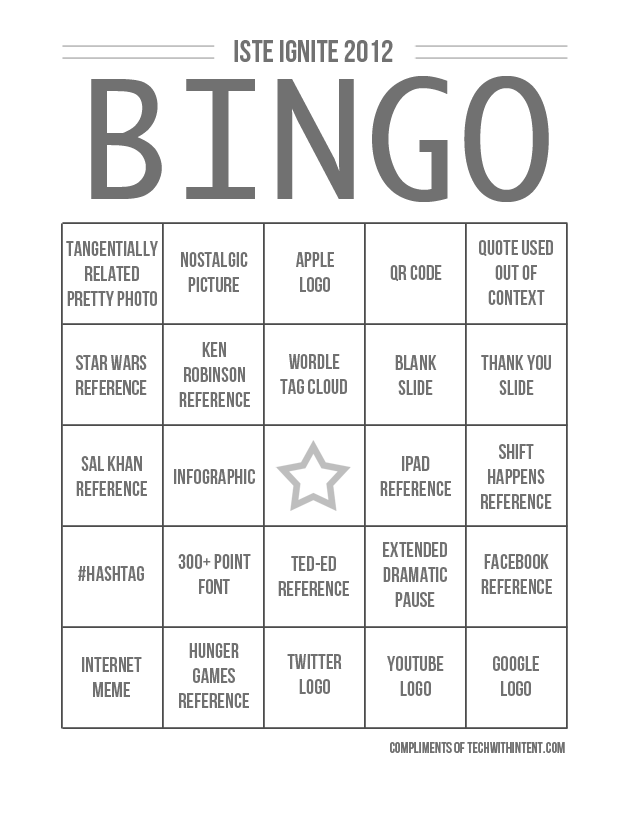
 There is so much to do at ISTE that many teachers won’t venture beyond the convention center grounds for 3 full days. For those of you who are interested in learning a little about the city of San Diego, here are some tips from an ex-local:
There is so much to do at ISTE that many teachers won’t venture beyond the convention center grounds for 3 full days. For those of you who are interested in learning a little about the city of San Diego, here are some tips from an ex-local: